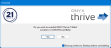Install, Back up, and Driver Versions for Printers and Media Files Files |
|---|
|
Printers can be installed directly from within RIP-Queue. To install a printer from RIP-Queue, open the Printer Manager and click the Install Printer button. Once the installation is done, closing the Printer Manager will restart the server and the new printer will be available.
The Printer Manager dialog now displays the driver version for each of the installed printers, and if it's able to, the newest driver version available. If a newer version is available, clicking the Update button will attempt to download and install the newer version.
Files for printers and media will now be saved on desktop when upgrading to a different version of product. The option will only display in the install dialog when installing a newer version. Option to back up printer and media files will be enabled by default, it will have to be disabled manually by unchecking the box.
When uninstalling the program a uninstall window will pop up with a confirmation. On the bottom right corner of the window there will be a check box with an option to create a back up of the printer and printer settings that were created before. The box will be checked by default. You will have to uncheck it in order to not create a back for the printer files.
|